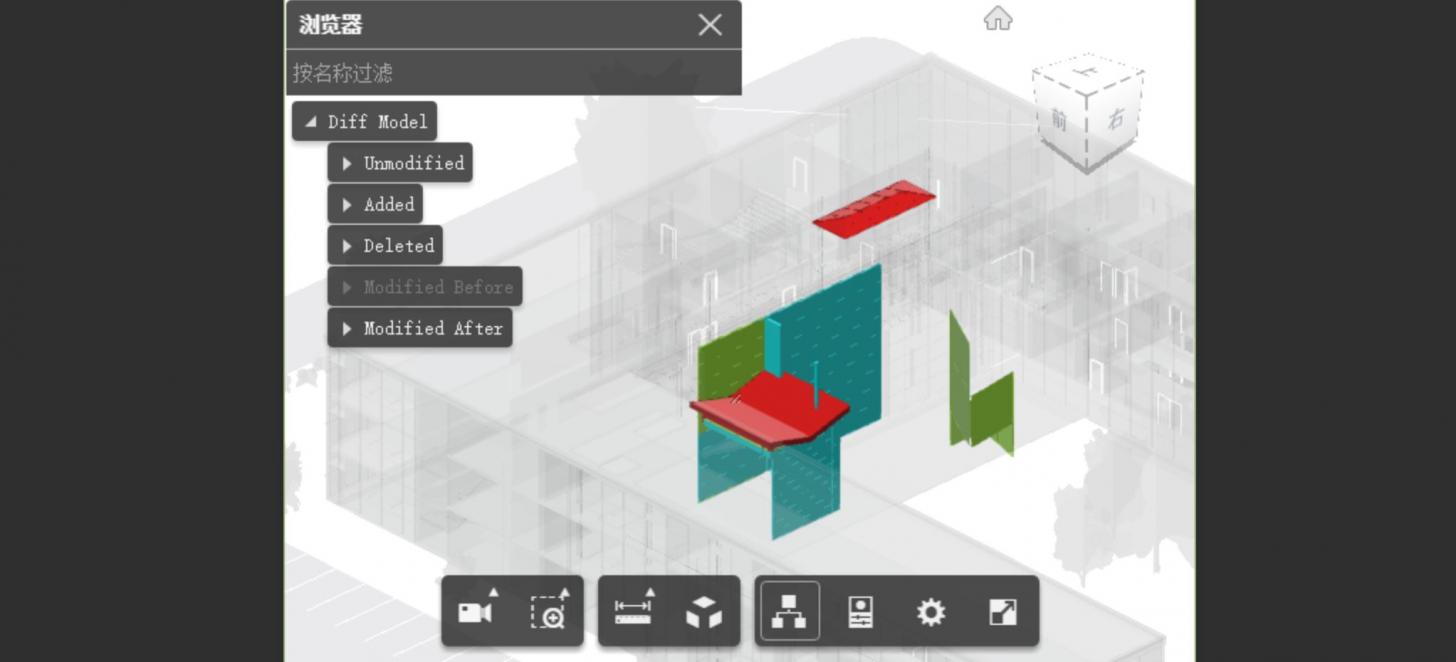
Customizing the Model Browser - custom label, behavior, styling and data sources
Customizing the Model Browser has always been somewhat a puzzling experience for our developers so today let’s sum up all our tricks up the sleeves to get geared up for you our customizing needs!
Before You Begin
Wait after the object tree of the model is loaded to by subscribing to “Autodesk.Viewing.OBJECT_TREE_CREATED_EVENT” (and “Autodesk.Viewing.TOOLBAR_CREATED_EVENT” as well if working with UI) with your code in the callback. And be sure to call “NOP_VIEWER.modelstructure.createUI()” before you access Model Browser’s UI elements.
Custom Node Label and Model Name
First let’s customize the node labels:
NOP_VIEWER.modelstructure.tree.delegates[0].getTreeNodeLabel= nodeId => {
//your code here, can use NOP_VIEWER.getProperties(nodeid, callback) to get model data ...
return yourCustomLabel
}
You can also override the name of the model here:
viewer.loadModel(svfURL, {
modelNameOverride: "yourName"
//...
}
Accessing Node Element
If you need to access the DOM element of a node try:
const targetNodeElement = NOP_VIEWER.modelstructure.tree.elementsPool.find(e=>e.getAttribute('lmv-nodeid')==targetNodeId)
Click Behavior
We can also customize the click behavior:
NOP_VIEWER.modelstructure.setClickConfig('click','onObject','isolate')
// or
NOP_VIEWER.modelstructure.clickConfig = {
click: { onObject: ["isolate"] },
clickCtrl: { onObject: ["toggleVisibility"] }
//...
}
// find all the possible actions below:
case "toggleOverlayedSelection": this.toggleOverlayedSelection(dbId, model); break; case "toggleMultipleOverlayedSelection": this.toggleMultipleOverlayedSelection(dbId, model); break;
case "selectOnly": this.viewer.select(dbId, model); break;
case "deselectAll": this.viewer.clearSelection(); break;
case "selectToggle": this.viewer.toggleSelect(dbId, model); break;
case "isolate": this.viewer.isolate(dbId, model); break;
case "showAll": this.viewer.showAll(); break;
case "focus": this.viewer.fitToView(); break; case "hide": this.viewer.hide(dbId, model); break;
case "show": this.viewer.show(dbId, model); break;
case "toggleVisibility": this.viewer.toggleVisibility(dbId, model); break;
And should you need to take full control of the callback simply try this:
viewer.modelstructure.onTreeNodeClick = function(tree, node, event){
//...
}
viewer.modelstructure.onTreeNodeRightClick= function(tree, node, event){
//...
}
viewer.modelstructure.onTreeNodeDoubleClick = function(tree, node, event){
//...
}
Internationalization
Viewer comes with i18n - so It is also possible to leverage its APIs to translate the node labels into different languages per the browser’s locality settings:
swtichLanguage( lng ) {
Autodesk.Viewing.i18n.setLng( lng, {
localizeCategory:true, localize: true
}, function( cb ) {
Array.prototype.forEach.call( document.querySelectorAll( 'div.model-div label' ), function( eachDOM ) {
const if_i18n = eachDOM.getAttribute( 'data-i18n' );
if( !if_i18n ) {
const text = eachDOM.innerHTML; eachDOM.setAttribute( 'data-i18n', text ); } });
Autodesk.Viewing.i18n.localize();
});
}
const locales = {
'en': {
'Materials and Finishes': 'Materials and Finishes', 'Materials': 'Materials',
//...
},
'ja-JP': {
'Materials and Finishes': '材料と仕上げ',
'Material': '材料',
//...
}
};
Object.keys(locales).forEach(function(language) {
Autodesk.Viewing.addResourceBundle( language, "allstrings", locales[language], true, true );
});
Custom Data Sources
We have covered this topic before and here’s a full fledged sample to get your started: https://github.com/yiskang/forge-au-sample/tree/master/model-structure
Custom Styling
To customize title text simply try:
NOP_VIEWER.modelstructure.container.children[0].textContent = "YourCustomTitle"
And to add class names to a node try:
NOP_VIEWER.modelstructure.tree.delegates[0].getNodeClass = nodeId => {
// your code here
return yourClassName
}
Also find a good read here for your styling needs …